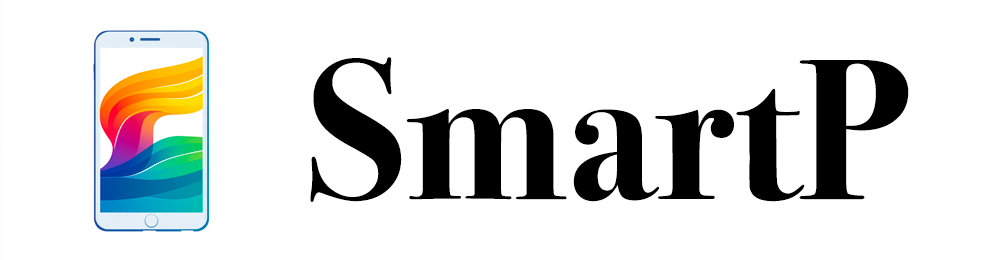iPhone에서 비디오를 편집하는 것은 iMovie 앱으로 더 쉬워졌습니다. 비디오에 개인적인 감성을 더하려면 iMovie가 전문가 수준의 에디트를 도울 수 있는 간단하고 사용하기 쉬운 인터페이스를 제공합니다. 아래는 iMovie를 사용하여 비디오를 편집하는 단계별 가이드입니다.
단계 1: iMovie 앱에 액세스
iMovie 앱은 iPhone에 미리 설치되어 있어 사용할 수 있습니다. 홈 화면에서 찾을 수 없다면 화면 아래의 검색 버튼을 탭하고 “iMovie”로 검색하십시오.
단계 2: 새 프로젝트 만들기
카메라 롤에서 비디오를 편집하려면 “새 프로젝트 시작”을 선택하고 “영화”를 탭합니다. 녹화물을 찾아 선택하려는 비디오를 선택하세요.
단계 3: 비디오 클립 선택
편집하려는 비디오 클립을 탭하여 강조 표시합니다. 선택한 클립 주위에 노란색 막대가 나타나면 해당 클립이 편집 준비가 된 것입니다.
단계 4: 비디오 선택 조정
비디오의 특정 부분을 느리게 재생하고 싶다면 노란색 범위 핸들을 이에 맞게 드래그하십시오. 전체 비디오를 편집하려면 조정이 필요하지 않습니다.
단계 5: 비디오 속도 조절
속도 아이콘을 탭하면 그 위에 슬라이더가 표시됩니다. 속도를 늘리려면 슬라이더를 오른쪽으로 드래그하고 줄이려면 왼쪽으로 드래그하십시오. 이로써 슬로우 모션 또는 패스트 모션 효과를 만들 수 있습니다.
단계 6: 편집 내용 완료
변경 사항에 만족하면 “완료”를 탭하십시오. 편집한 비디오가 프로젝트 화면에 나열됩니다. 추가 조정이 필요하면 “편집”을 탭하여 편집기를 다시 열 수 있습니다.